Setting up and managing a closed caption integration
If your school or university has a VoiceThread license with any of the following caption providers, you can integrate your existing license directly into VoiceThread.
- Automatic Sync
- 3Play Media
Any administrator for your VoiceThread license can set up and manage a professional caption integration.
Setting up your new integration
Please start by contacting us to set up your integration initially. Our Support Team will work with you to exchange keys and make sure the connection works before you start allowing your users to send requests.
By default, none of your users will be able to access your professional caption integration. The option will not appear in their interface at all. As you enable it for individual users, the option will appear in their interface. Learn more about how users will engage with your captioning tools here.
Global caption settings
There are some basic policies that you can set for your closed caption integration on a global level in VoiceThread. To manage these global preferences:
- Sign in to your administrative VoiceThread account, and go to your VT Home Page.
- Click on your email address in the top-right corner of the page.
- Select “Manager”.
- Click on the title of your school, university, or VoiceThread license.
- Click on “Settings” on the left side of the page.
- Click on the “Security and Restrictions” tab near the top of the page.
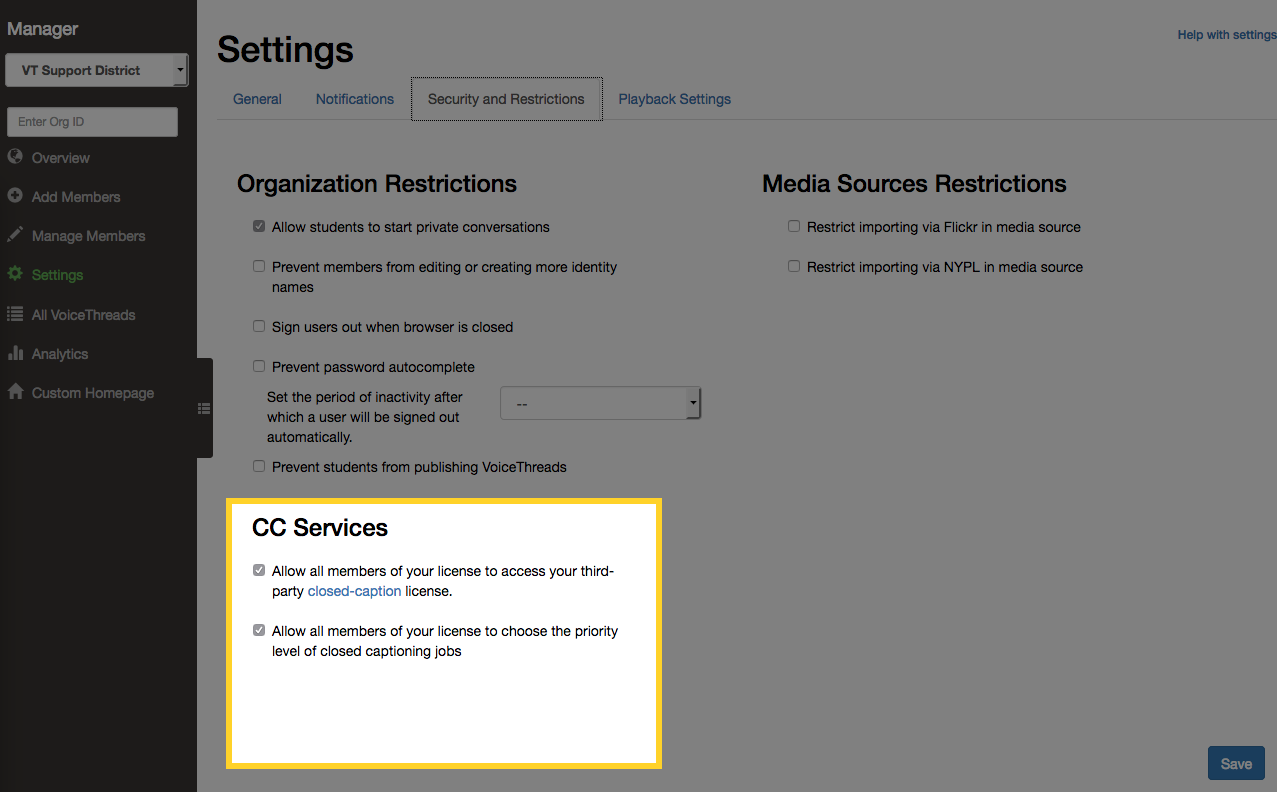
Allowing everyone to access
By default, your users will not be able to access your integrated caption service. This allows you to make sure only authorized users are making requests. If you do want every single member of your license to be able to request captions, however, check the first box.
Allowing members to select priority
When we set up your caption license initially, our Support Team can set your preferred priority for caption requests. Each provider offers different priority options, and we will go over those with you. If you would like to allow your users to set their own priority level instead of being forced to the default you select, check this box.
Additional configuration
Some providers allow you to do additional customization for their service. If your service does, you will see a button beneath the two checkboxes. Click on this button to make additional configurations for features like subaccounts, language selection, and priority selection.
Settings for individual users
If you do not allow everyone under your license to access your caption integration, then you’ll need to select which individual users have access. To do that:
- Sign in to your administrative VoiceThread account, and go to your VT Home Page.
- Click on your email address in the top-right corner of the page.
- Select “Manager”.
- Click on the title of your school, university, or VoiceThread license.
- Click on “Manage Members” on the left.
- Click on the name of the user you want to enable.
- Scroll to the “Manage Closed Captioning Service” section on the right.
- Check the box for “Allow this user to access your third-party closed-caption license”.
- Save.
